If you asked any android user, why they are using android phone? Most of them will say because of wide range of apps. But what will you do if you are unable to install any apps on your android smartphone? or faced installation problems on your android device?
Sometime we are unable to install apps from any source. I also faced same problem today, actually my Next and Install button is not working while installing app. I was so annoyed, Why its is not working? I need to find solution and ask help from one on my senior he gave me few tips that will help to solve problems while installing apps.
My problem was solved by a simple method (2nd method) but I am sharing the all methods for solving Android app installation issue.
This is the main source of getting problem while installing. Have you ever faced install button not working problem? While installing apk file you will face this problem if you are using brightness controller app. Its really weird problems, everything will works except install button while installing app. So you can simply disable brightness controller app and try to install it again. I am sure this will solve install button not working problem. You can use your screen brightness reducer app after installation.
.
Note : If you did not allowed to install any app from unknown source then enable it Go to Setting-> Security and turn it on. It is for safety for users, be sure you are not installing any harmful apps while you are installing apps from third party. It is always good practice for security to install app only from Google Play Store.
Thanks for reading, if you want to view more android tricks and tips then visit android section of tricnp and feel free to comment below if you have any new idea or anything to say.
Sometime we are unable to install apps from any source. I also faced same problem today, actually my Next and Install button is not working while installing app. I was so annoyed, Why its is not working? I need to find solution and ask help from one on my senior he gave me few tips that will help to solve problems while installing apps.
My problem was solved by a simple method (2nd method) but I am sharing the all methods for solving Android app installation issue.
6 Proven Ways to Solve app Installation Issue on Android:
1. Check Memory :
First be sure you have enough storage to install apps. Go to Setting>Storage and check for available memory. If you have not enough space then remove some apps or media items and try again. You need more space than app's actual size if you are installing app from Play Store.2. Turn off Brightness Controller App:
Install Button Not Working Problem - Caused By Brightness Controller App
 |
| Disable Brightness Controller app to Solve Install Button Not Working Problem |
Most of us use brightness controller apps to reduce eye strain. If you don't know about brightness controller app then visit my previous post Reduce Brightness Of Android Phone Unlimitedly.
.
3. Clear Data and Cache:
Google play store's app cache might causing problem on installing apps. To solve this go to Setting>Application and tap on Google Play Store. Finally tap on Clear Cache & on Clear Data too. Now try again to install the app,4. Update android:
If you are still using old android versions such as 2.0, 3.0 then its time to update your phone. Most of new software need higher android version such as kitkat, lollipop etc. At least you need kitkat to run latest software. If your phone doesn't get updates to at least 4.0 then its a time to throw your old and get new one. To update your android phone go to Setting -> About Phone -> System Updates, to update your phone you need to be connected in internet.5. Check File is Corrupted or Not:
If you are installing apps from apk file/third party then your apk file may not be downloaded completely or corrupted. Download again and give a try or try to install same corrupted app on another device. If same file got installed on other device but not on yours then, problem is on your device. If problem continues or you are unable to install any specific apps then you can download apps from other sources.6. Restart or Reset Phone :
Sometime there is no major problems but you may still have problem on installing first restart and try to install the app. If not working then you need to reset your phone. This is final step so first follow steps mentioned above. But don't forget to backup your data before reset.Note : If you did not allowed to install any app from unknown source then enable it Go to Setting-> Security and turn it on. It is for safety for users, be sure you are not installing any harmful apps while you are installing apps from third party. It is always good practice for security to install app only from Google Play Store.
Thanks for reading, if you want to view more android tricks and tips then visit android section of tricnp and feel free to comment below if you have any new idea or anything to say.
January 16, 2017
Tags :
android
,
How To
Subscribe by Email
Follow Updates Articles from This Blog via Email




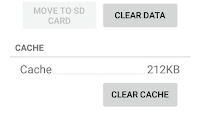
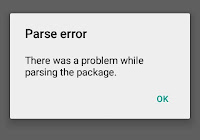
4 Comments
Thank you for sharing! This article is really helpful and informative.
Reply DeleteMobile App Developer
Hey thanks for article, please address play store error also.
Reply DeleteIf you can distinguish between rook and bishop, chances are you’ve heard about chess com – the world’s #1 chess website. Chess.com is not only the most popular online chess service with over million games played every day in 8 different types of chess (how about “3 check” or “crazyhouse”?), it also features a vibrant forum and social network, a news feed, a chess academy, a coaching platform, tactics and puzzles, live tournaments, separate website for kids (Chesskid.com) and even ChessTV!
Reply DeleteTINNIA.L.L. - ATETNIA ATETNIA ATETNIA ATETNIA ATETNIA ATETNIA
Reply DeleteTINNIA ATETNIA ATETNIA 바카라 사이트 ATETNIA thunder titanium lights ATETNIA ATETNIA ATETNIA ATETNIA titanium white octane blueprint ATETNIA ATETNIA ATETNIA ATETNIA mens wedding bands titanium ATETNIA ATETNIA ATETNIA ATETNIA ATETNIA microtouch solo titanium ATETNIA ATETNIA ATETNIA ATETNIA ATETNIA ATETNIA ATETNIA ATETNIA.